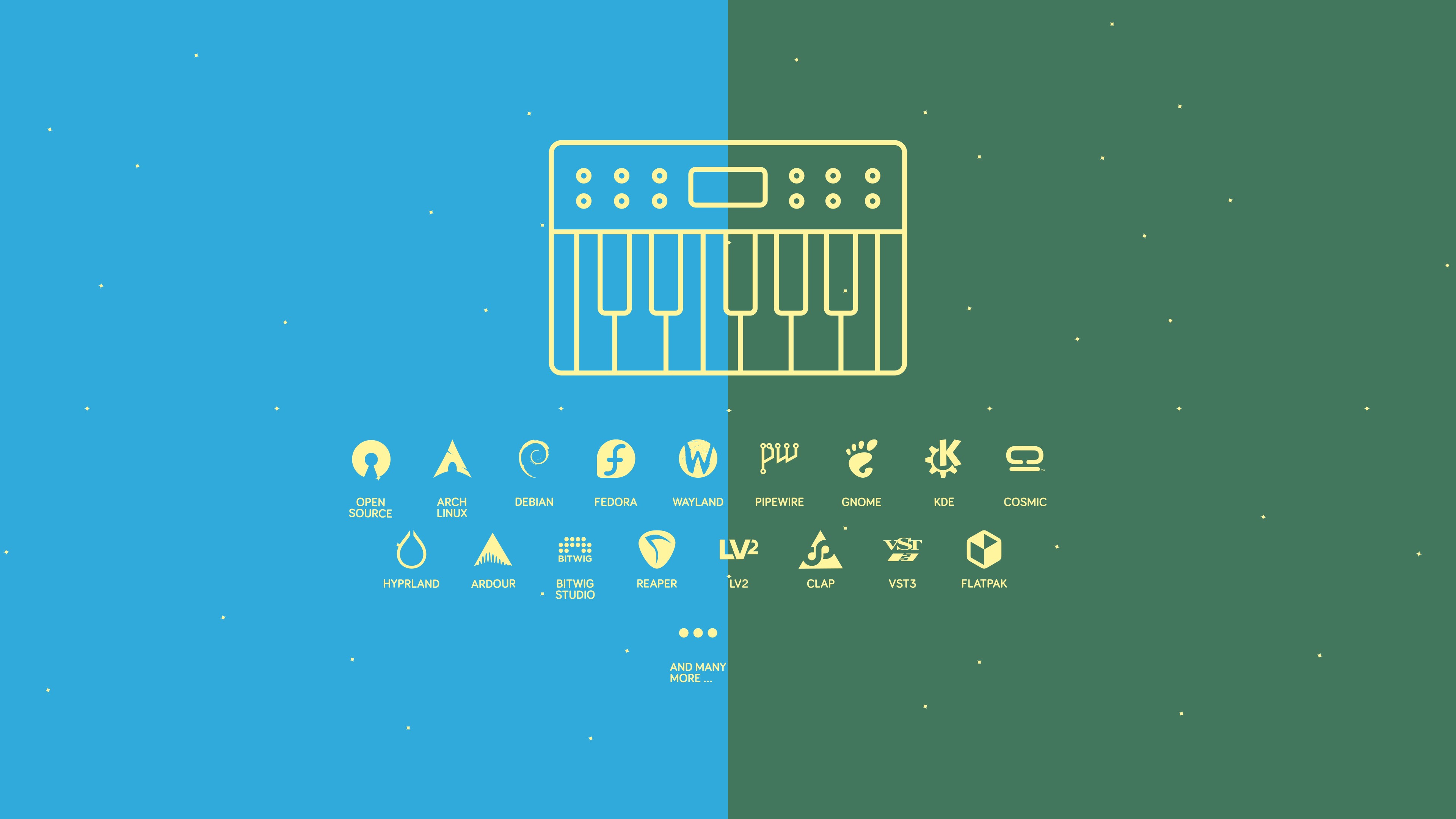
A guide for getting started with music production on Linux
Updated: 2025-11-03
I must preface this guide by saying that this is, of course, just one of countless perspectives on the subject. The wide range of possibilities and opinions on Linux are one of its great advantages over other platforms — but they can also be overwhelming. And that's where articles like this come in. They offer guidance to newcomers, but should by no means be understood as suggesting that the solutions described are the best or even the only ones.
You can use the following links to jump to a specific section of this guide:
1. Computer |
2. Audio interface |
3. Distribution |
4. Graphical interface |
5. Display server |
6. Audio server |
7. DAW |
8. Plugins |
9. Low latency optimization
So, what do you need in order to start making music on Linux?
1. Obviously, a capable computer to install Linux on
This, of course, massively depends on what you plan to do.
In general Linux will also usually run fine on older hardware.
However, if you plan on using tons of plugins and doing multi-track recording, you'd need something with a bit more power. 😎
In my experience, if you're building a desktop, going all AMD (CPU and GPU) is usually a safe bet.
You can have a look at my setup for reference.
👉 This is what I use: AMD Ryzen 9 3900X, AMD Radeon Pro WX 7100, 2 x Samsung 2TB 970 EVO Plus, Kingston 64GB FURY Beast
(^) Back to top
2. An audio interface that is compatible with Linux
Generally, you can orient your choice around so called USB class compliance. If an interface is USB class compliant, it will work on Linux, plug and play.
Another aspect to consider is software:
- Most audio interfaces do not come with Linux software to control routing, levels, amps, effects, and settings.
- There are Open Source efforts for some interfaces, though. See for example ALSA Scarlett Control Panel, an Open Source control panel for Focusrite's Scarlett interface series.
- And there are interfaces that can be operated in their entirety on the units themselves, no software required.
Some suggestions:
- Low cost options that I can recommend from personal experience would include the Audient EVO 4/8/16 or the Focusrite Scarlett 2i2/4i4
- Mid range options I tested: MOTU M4/M6
- Pro level option (the one I am using personally): RME Fireface UFX
Options reported by other users:
👉 This is what I use: RME Fireface UFX
(^) Back to top
3. You need to choose a "distribution"
If you prefer to learn and experiment as little as possible, I would recommend something like Fedora or Debian.
However, if you want to get to know your system better and actually feel in control of your computer (or at least that you kind of understand it), I recommend an Arch-based distribution, not least because of the fantastic ArchWiki. 😎
Some users recommend distributions like Ubuntu Studio or AV Linux for newcomers because they come preloaded with many programs and are configured for multimedia use out of the box.
My recommendations include:
- Arch Linux
- CachyOS
- EndeavourOS
- Manjaro Linux (that's what I started with)
- etc.
Ultimately, choose what feels right for you! You know, you might enjoy NixOS or Linux Mint, and that's perfectly fine. As long as it's a relatively modern distribution with PipeWire, you should be good to go.
👉 This is what I use: Arch Linux
(^) Back to top
4. Find your preferred graphical interface aka Desktop Environment or Window Manager
At this point, I think, it might be helpful to understand the following:
- The term "Linux" describes not the entire operating system but rather just the kernel, the foundation for the operating system.
- Ubuntu, Debian, Arch Linux, etc., are so-called Linux distributions that run on the Linux kernel.
- GNOME, KDE, COSMIC, niri, XFCE, hyprland, etc. are the graphical user interfaces that Linux users can choose from. The latter come either as a complete suite, aka Desktop Environment (or DE), e.g., GNOME, KDE, or COSMIC, or as a stripped down Window Manager (or WM), e.g., Sway, Hyprland, niri, etc.
In many cases, you can choose from different Desktop Environments (DE) or Window Managers (WM) when you download the distribution of your choice.
However, some distributions come with a specific DE/WM by definition.
In most cases, you can change your DE/WM later on.
And when it comes to the graphical user interface of your Linux, opinions differ and nerds argue. 😜
In general, I would say that if you're coming from Windows, you'll probably like KDE, and KDE would definitely be a good choice.
If you're coming from macOS, however, you might like GNOME, and you wouldn't be wrong with that choice, either (it's what I am using).
The number of alternatives to the two Desktop Environments mentioned above is sheer endless.
COSMIC, for example, is a completely newly developed desktop environment, currently in beta, that, if I may say so in complete ignorance, strikes a balance between GNOME and KDE, and also offers optional window tiling.
If you want to dive right in and customize everything to your own needs, you might enjoy Hyprland or niri — two offerings from the Window Manager camp.
The former is a Tiling Window Manager, while the latter is a Scrollable Tiling Window Manager.
👉 This is what I use: GNOME
(^) Back to top
5. Display server
Some distributions allow you to choose between Wayland and X11 during installation or at the login screen for your "session".
Wayland is the part of the system that handles the graphical interface and is the successor of X11.
I think it is important to acknowledge that the majority of Linux distributions push towards Wayland adoption.
But, although Wayland is more modern and certainly more secure, it is not as mature as X11.
That said, I have been using Wayland since early on, and nowadays, I rarely experience any disadvantages compared to X11.
My recommendation:
Go with what the distribution suggests as the default. And when in doubt, go with Wayland.
That said, some people might have a different opinion on that, and with valid reasons too, as is the case with many other things Linux.
👉 This is what I use: Wayland
(^) Back to top
6. Audio server
PipeWire is Linux' modern audio stack.
And, again, some Linux users might disagree with me here, but I strongly recommend using PipeWire right away and don't even bother looking for any of the other options.
This is not because I think JACK or Pulse Audio—PipeWire's predecessors—are bad, but simply because PipeWire is the direct successor to JACK and Pulse Audio, supports both, JACK and Pulse Audio, and generally works really well.
That said, go with whatever feels right to you!
👉 This is what I use: PipeWire
(^) Back to top
7. Select a DAW you vibe with
There are actually quite a few digital audio workstations (DAW) available for Linux already.
Personally, I think it's important for everyone to get to know and choose their own favorite.
For example, I prefer Bitwig Studio because it feels more like a science kit to me, a toy with endless possibilities, but other musicians may prefer a more "classic" approach, like for example Reaper or Studio One.
Here are some options:
- Ardour (FOSS)
- Bitwig Studio
- n-Track Studio
- Qtractor (FOSS)
- Reaper
- Renoise
- Studio One
- Waveform
- Zrythm (FOSS)
- etc.
FOSS = Free and Open Source Software
👉 This is what I use: Bitwig Studio
(^) Back to top
8. Learn about native plugins (and if you need, yabridge)
For a long time, the limited availability of plugins was one of the main arguments against using Linux for music production. However, this is changing rapidly, with more and more plugins becoming available for Linux. 🥳
Linux supports LV2, VST3, and CLAP plugins, among others. As with the DAWs, there are commercial and Open Source options.
I'd recommend doing the following:
- Definitely have a look at Linux DAW, a directory of native Linux plugins and software.
- Visit the LAD initiative (Linux Audio Development) and have a look at the Linux Support Request Tracking to stay up to date on which plugin vendors may soon be offering native Linux versions of their plugins — this much can already be revealed: more and more are announcing Linux support! 🥳
- If you need to, run your Windows plugins on Linux. They (usually) work just fine. That said, some of them are either hard to install, or can't be installed at all. But still, it might be worth learning about yabridge, the software that makes it possible to run Windows plugins on Linux.
👉 This is what I use: Check out my personal favorite plugins and audio software for Linux
(^) Back to top
9. Optimize your system for low latency audio
Now that you have decided on your distribution, Desktop Environment, or Window Manager, DAW, and plugins, it is time to optimize your system for low latency audio. 🤓
Usually, the out of the box experience is good enough, but still, it is actually not that hard to optimize your system for really, really good, real-time, aka low latency, audio performance.
For this, I recommend you install Millisecond, a fantastic little helper that tells you what you need to do in order to achieve the best results.
👉 This is what I use:
1. Symmetric Multi-Threading (SMT) was disabled by running:
echo off | sudo tee /sys/devices/system/cpu/smt/control
It was then made permanent by adding the nosmt kernel argument to the respective systemd-boot entry in:
/boot/loader/entries/*.conf
2. The realtime-privileges package was installed using:
sudo pacman -S realtime-privileges
Then my user was added to the realtime group with:
sudo usermod -a -G realtime amadeus
(A logout and login is required afterward.)
3. Real-time priorities were configured by adding the following lines to the end of /etc/security/limits.conf:
@audio hard rtprio 90
@audio hard memlock unlimited
(A logout and login is required afterward.)
4. Swappiness was adjusted by editing the swappiness file with:
sudo nano /proc/sys/vm/swappiness
and setting the file's content to:
10
The new value was then applied by running:
sudo sysctl vm.swappiness=10
(^) Back to top
10. Addendum
The Linux world can be overwhelming at first. 🫣 After a while, however, users usually realize that this so called fragmentation is at the same time one of the biggest advantages of Linux. There are few rules, few limits, and usually, various options to any given requirement or challenge.
All it usually takes is curiosity and the willingness to learn something. 😇
Some app recommendations:
- helvum or qpwgraph to flexibly route and patch PipeWire audio signals between apps
- Sononym, an amazing sample library manager
As for apps, my recommendation is to start with the bare minimum. And, whenever a new need arises, look for apps that can meet it and extend your arsenal accordingly.
Perhaps a few words on how to install software (aka packages) on Linux:
The different Linux distributions each come with their own package managers. In forums, you will often see commands that you can use to install something. These might start with dnf, apt, or pacman, to name just three examples.
This may seem complex at first, but it's actually brilliant. These package managers keep all installed packages up to date, make it easy to remove software and also ensure that dependencies are kept intact.
In addition to package managers, however, there are efforts to establish a cross-distribution standard for managing software packages. The most successful such initiative goes by the name of Flatpak.
And it wouldn't be Linux if there weren't polarizing opinions on this. 😜
From my point of view, Flatpak is certainly more a blessing than a curse. However, since it is strongly focused on security, there are of course also restrictions that can sometimes cause confusion or frustration, or even feel like a curse. 😂
Nevertheless, I have decided to install all third-party programs, if available, as Flatpak.
To learn more about this, see Flathub, the Flatpak app store, so to speak.
(^) Back to top